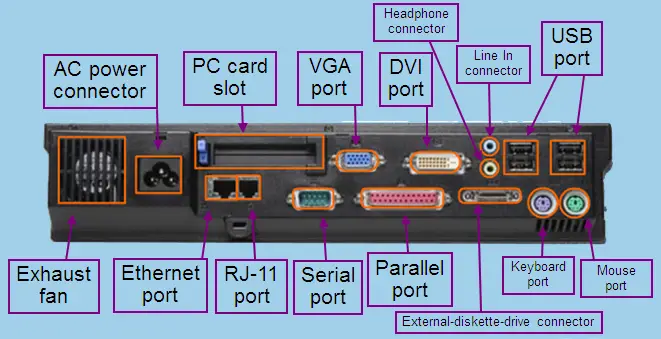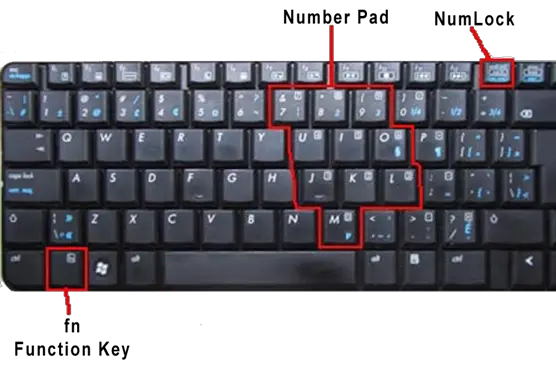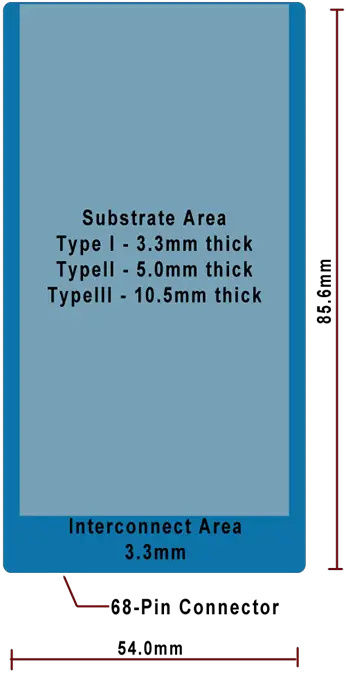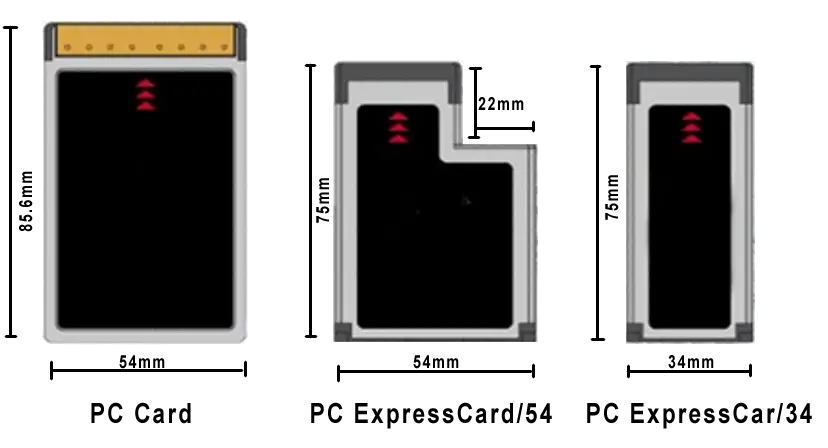This lesson describes the components of a laptop, including displays, lids, keyboards, mice, AC power, hard drives, optical drives, docking stations, port replicators, and peripherals along with their functions.
Lesson Objectives
- Identify laptop components and their functions.
- Identify laptop expansion capabilities.
- Identify laptop connection types.
Laptops
Laptop computers, or laptops, are portable computers that allow users to keep their data and applications readily available as they travel between destinations. The focus up to now has been on desktop computers, which are not designed for portability, and typically have larger hard drives, larger RAM counts, and more sophisticated CPUs than laptops. There is a significant market for laptop computers, but tablets and smartphones have affected a shift in demand for laptops to a narrower segment. Unlike tablets and smartphones, laptops have hard drives and relatively large displays, as well as higher-end CPUs and more o RAM.
Laptop Features and Characteristics
Laptops are differentiated from other computing devices by their features and characteristics:
- Laptops are small and portable compared to desktops.
- Most of the components commonly found on a desktop are integrated, including the display, keyboard, mouse, and many of the same physical interfaces.
- Drives and peripherals are integrated or hot-swappable.
- A battery is integrated and an external AC power source is used to charge the battery and provide power to the laptop when the battery is low.
- Optical drives are often included with laptops, but less than in the past due to the widespread use of networks to download system files and applications.
- Docking stations or port replicators enable users to immediately plug into a laptop.
To get a better idea of what differentiates laptops from other computing devices, we delve into components, motherboards, and expansion capabilities. Then we discuss the difference between port replicators and docking stations, explain special function keys specific to laptops, describe how to use a projector with a laptop, compare backlight display options, compare laptop PC cards, describe laptop component replacement, detail laptop cleaning procedures, and compare laptop batteries.
To aid you in A+ certification exam preparation relating to laptop features and characteristics, watch the video Laptop Features (9:43).
Comparing Laptop and Desktop Components
Computer components are the fundamental parts that comprise a computer, such as CPUs, chipsets, hard drives, system memory, monitors, optical drives, graphics cards, sound cards, mice, keyboards, external ports, and networking ports.
Historically, desktop components have tended to be more standardized and use universal form factors, allowing components on one desktop to also work with another desktop.
Laptop manufacturers have always focused on refining laptop components to make them more energy-efficient and compact. As a result, since the introduction of laptops to the consumer market, laptop components tend to be more proprietary, preventing components on one laptop from working with another laptop.
Laptop manufacturers often use components that do not work with other manufacturers’ laptops. To further illustrate the difference between laptops, different models of laptops from the same manufacturer often do not support the same components.
On the other hand, most peripheral devices, such as printers, scanners, and flash drives, work equally well with a desktop or laptop.
And memory chips, mice, keyboards, networking ports, USB ports, and display ports are often compatible with same-generation PC laptops and same-generation Apple laptops.
Comparing Laptop and Desktop Motherboards
Figure 1 illustrates the difference between laptop and desktop motherboards. You can see that laptop motherboards are proprietary and often specific to the model.

Figure 1: Laptop and Desktop Motherboards
Moore’s Law is the observation that the number of transistors on a CPU would double roughly every two years. Moore’s Law is often generalized to apply to process power, hard drive density, network capacity, and display pixels per dollar. Moore’s Law has clearly been reflected by laptop advances over the years, particularly in the processing power enabled by laptop motherboards.
Comparing Laptop and Desktop Expansion Capabilities
The majority of ports on a laptop are also found on desktop systems. Figure 2 shows some common laptop ports. Notable differences from desktops include the PC Card slot, originally introduced as the Personal Computer Memory Card International Association (PCMCIA) slot. Also unique to laptops is a security keyhole used to lock down the laptop.
Figure 2: Laptop Ports, Slots, and Connectors
Newer laptops usually do not include serial ports, parallel ports, diskette-drive connectors, RJ-11 ports, separated line-in, and audio-out connectors, PS/2 keyboard ports, and PS/2 mouse ports.
If needed, there are USB adapters for peripherals requiring serial ports, parallel ports, or diskette-drive interfaces; mice and keyboards usually use USB or Bluetooth connections, and a singular combination stereo/microphone audio port often replaces the separated line-in and audio out connectors. Figure 2 may bring back memories, though!
Common computer expansion capabilities are compared between laptops and desktops in Tables 1 and 2.
Table 1 & 2: Computer Expansion Capabilities
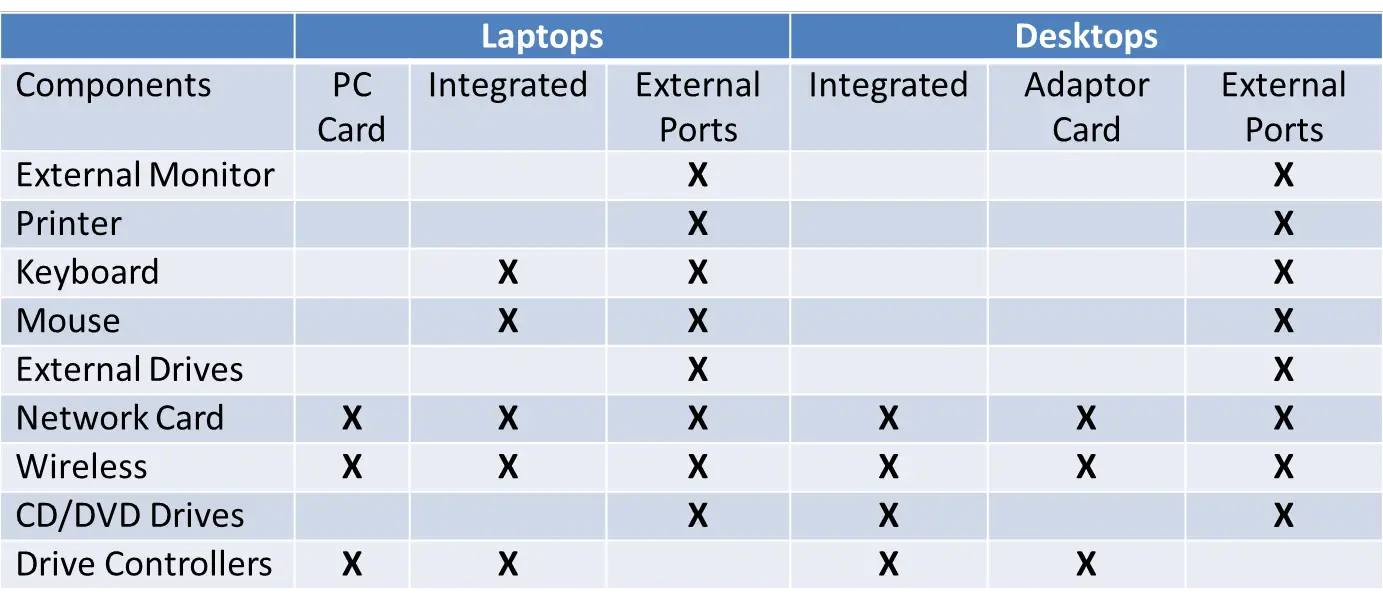
Notice that laptops provide more options when size and mobility are primary considerations.
Port Replicators vs Docking Stations
A port replicator is a model-specific hardware component that a laptop connects to with a specialized interface. A port replicator has most if not all of the same interfaces that the laptop has.
All the peripheral devices that are normally connected to the laptop can be connected to the port replicator. This makes it very easy to quickly connect to all the peripherals without having to reconnect all of them each time the laptop is moved from that location.
A docking station is a model-specific hardware component that, in addition to replicating the interfaces on the laptop, may add other functionalities and ports not included on the laptop.
It may include PCI slots for expansion, external speakers, support for multiple and different types of monitor connections, and much more. Docking stations are usually a better option because of this additional support.
Special Function Keys
Laptops have special function keys not found on desktops. See Figure 3. The special function keys are used to easily toggle features off and on. Function keys are accessible by simultaneously pressing the function key and a specific associated key.
Figure 3: Special Function Keys
Special function keys include:
- Dual monitor displays (Extend or Duplicate) – see Figure 4
- Wireless LAN radios (On/Off) – some laptops have external switches for this
- Volume controls
- Screen brightness
- Bluetooth radios (On/Off)
- Backlit keyboard
- Numeric pad (On/Off)
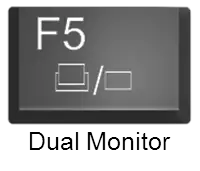
Figure 4: Function Key for Dual Displays
Using a Projector with a Laptop
A digital projector, pictured in Figure 5, makes it possible to display a laptop screen in a large format. When buying a projector specific to a laptop, look for:
- the highest number of lumens (brightness)
- a native resolution greater than or equal to the laptop
- appropriate audio and video inputs

Figure 5: Digital Projector
Once the projector is connected to the laptop, there are usually three options available; each time the function key and the dual display key are pressed, options iterate between displaying the image:
- On both the laptop and projector
- On the projector only
- On the laptop screen only
Display Power
Older laptop screens were backlit by a cold cathode fluorescent lamp (CCFL). The screen was generally dimmer and had a lower resolution than current laptops, and consumed quite a bit more power.
Newer laptops use an inverter, which converts between direct current and alternating current, to provide power to backlight the LCD screen. This makes the laptop more power efficient than is possible with CCFL. The inverter is often the culprit when the monitor becomes very dim or goes out completely.
Card Expansion Slot Technologies
PCMCIA is a standard specifying the first generation of card expansion slot technology. Later generations came with the names CardBus and ExpressCard. These card expansion slots function in a way similar to that of the expansion slots on a motherboard, with the capability to support wireless network adapters, modems, USB adapters, various formats of memory cards, and more. Often there are more direct or cheaper options (especially USB) to perform the functions provided by way of a card expansion slot.
There are three types of PCMCIA cards:
- Type 1 is a 16-bit interface that measures 3.3 mm thick and has dual rows, each with 34 pin holes along the short edge of the connecting interface. Typically this type of card is used for memory devices such as RAM, flash memory, and SRAM cards. See Figure 6.
- Type 2 can be either a 16-bit or 32-bit interface that measures 5 mm thick with the same interface as Type 1. It introduced I/O support allowing for modems, networking devices, and TV cards. Since the thickness of the card prohibits full-size interface connectors, these cards use what is known as a dongle to connect the card to a full-size connector. See Figure 6.
- Type 3 is a 16-bit or 32-bit interface that measures 10.5 mm thick with the same interface as Type 1 and Type 2. Typically this type of card accommodated devices with components that would not fit Type 1 or Type 2 cards, such as hard drives and interface connector cards. Type 3 cards usually have full-size connectors that do not require a dongle. See Figure 6.
Figure 6: Type 1, Type 2, and Type 3 PCMCIA Cards
Most laptops have two slots built-in, allowing you to insert two Type 1 cards, one Type 1 card and one Type 2 card, or a single Type 3 card.
CardBus and ExpressCard expansion slots are supported on newer laptops. CardBus devices are simply 32-bit PCMCIA cards. ExpressCard devices have 34-pin or 54-pin configurations, as well as different dimensions than PCMCIA cards. See Figure 7.
Figure 7: PCMCIA and ExpressCard Dimensions
Table 3 compares the card expansion slot technologies for laptops.
Table 3: Laptop Expansion Slot Technologies
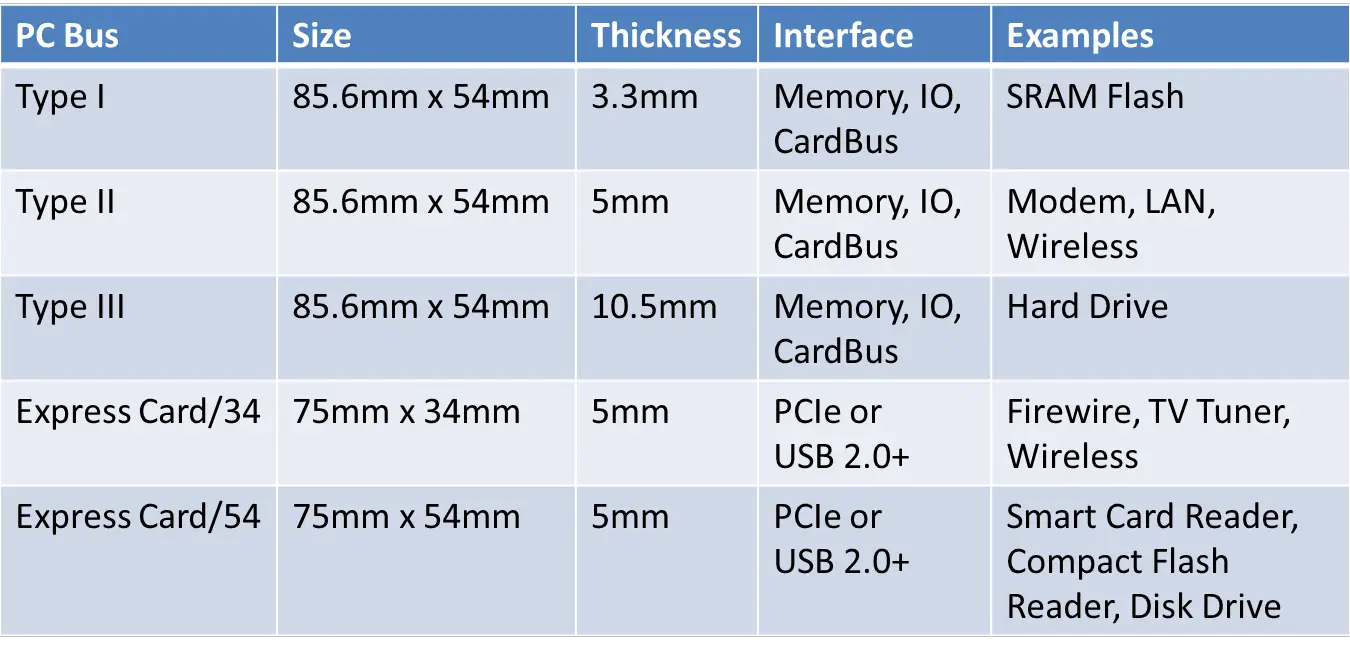
A newer card expansion slot standard, ExpressCard 2.0, supports USB 3.0 and transfer rates up to 5 Gbps. The newest laptops often no longer include external card expansion slots, in lieu of other options, such as Mini PCI, Mini PCIe, and Mini SATA cards.
Watch the video Laptop Expansion Options (5:58) to learn more about laptop expansion capabilities, including RAM options for laptops.
Replacing Laptop Components
Field replacement units (FRUs) are components that are relatively easy to replace. FRUs typically include:
- keyboards
- hard drives – usually 2.5”
- memory – usually SO-DIMM, accessed from the bottom of the laptop (see Figure 8) or under the keyboard
- optical drives
- wireless cards – antennas are often housed along the bezel, or edge, of a display
- power supplies
- batteries
Other components, such as displays, motherboards, and CPUs, are not considered FRUs because they may require specialized tools and training.
Figure 8: Laptop SO-DIMM Installation
Caution: Always disconnect the power and remove the battery before installing or removing laptop components that are not hot-swappable.
Batteries
Battery technologies are constantly improving. In the past, one had to be concerned about battery memory, or memory effect, shortening battery life – this is no longer the case.
The memory effect describes a phenomenon with some batteries whereby the battery logs the instant in its charge cycle where recharging last began and during subsequent use suffers a sudden drop in voltage upon reaching that same point as if the battery had been discharged.
The most common battery technology is lithium ion because lithium-ion batteries are lightweight, they have a greater storage capacity, they do not suffer from the memory effect, they lose power slowly when not in use, and they are generally safer. Lithium-ion batteries are shown in Figure 9.
Figure 9: Lithium-Ion Batteries
Nickel-cadmium batteries are not as common because they are heavier, they have leakage problems, they have less storage capacity, they cost more, and they suffer from the memory effect. Nickel-cadmium batteries are shown in Figure 10.



Figure 10: Nickel-Cadmium Batteries
This completes our exploration of laptop computers. Next, we explore printer types and printer technologies.
Summary
Laptops are designed for mobility, so the components are often smaller than their desktop counterparts: motherboards, RAM, hard drives, and displays. Laptops often include card expansion slots which desktops do not, such as PCMCIA, PC Card, CardBus, and ExpressCard.
Other options found on laptops but not desktops include Mini PCI, Mini PCIe, and Mini SATA interfaces for additional memory, wireless PAN/LAN/WAN connectivity, or SSDs.
Port replicators and docking stations are used to quickly connect a laptop to all the peripherals used on a regular basis, such as mice, keyboards, external displays, external hard drives, and network connections.
Specialized function keys are used more frequently with laptops than desktops; for example, a special function key is used when connecting a laptop to a projector. Laptops rely on lithium-ion batteries for power when there is no A/C power outlet available.
Laptop FRUs include keyboards, hard drives, memory, optical drives, wireless cards, power supplies, and batteries. Laptop keyboards, touchpads, displays, and ventilation ports should be cleaned regularly with approved cleaning solution and a lint-free cloth.